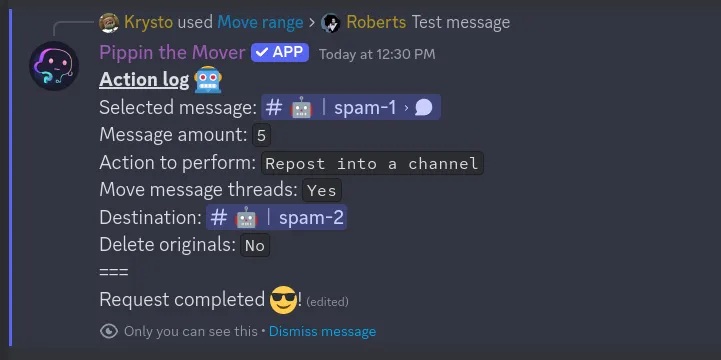Move range
This page describes the functionality and quirks of the “Move range” action which allows selecting a range of messages and seamlessly relocate them to another channel, thread, or forum post. Also, the list of messages can be turned into a new thread or forum post. Besides the content, the message’s author name and avatar, attachments, reactions, stickers, embedded data are also moved.
Selecting the action
To select the list of messages that need to be moved either right-click or click the 3 dots on the right side of the first message that needs to be moved. Then under “Apps” click the “Move range” action.
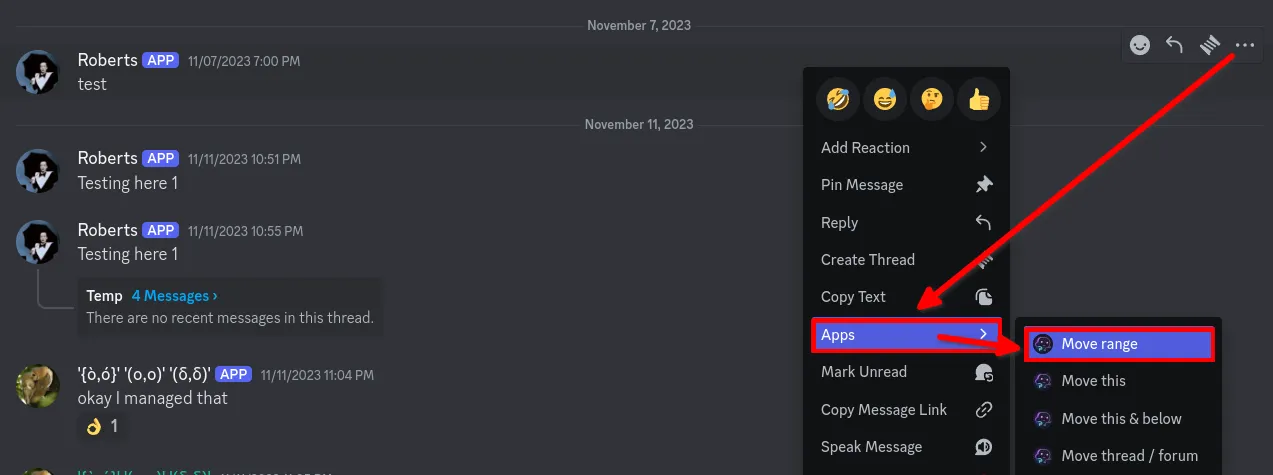
Modal window
A modal window will open up asking for the amount of messages that need to be moved. Input a number and click “Submit”
The message count starts from the selected message. For example if “3” is submitted then the chosen message and 2 messages beneath it will be moved.
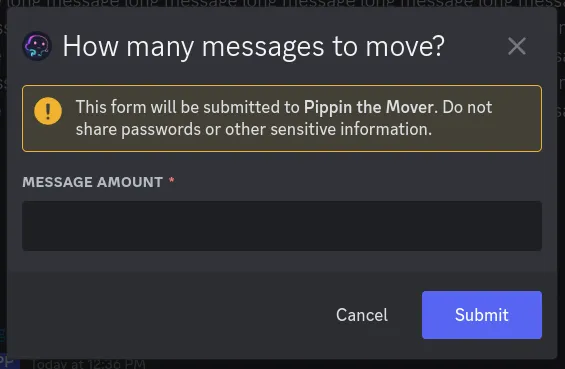
After submitting the range you’ll notice that a new message in the channel that the message was selected in. It will be visible to other users as well, however, they will not be able to interact with it. Only the user that initiated the action can interact with the “Action log” of Pippin.
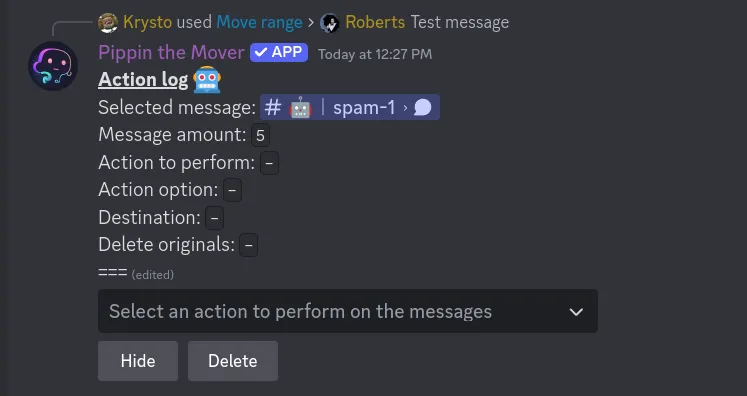
At the bottom of the action log there are two buttons - “Hide” and “Delete”. Clicking “Hide” will hide the message from other users and clicking “Delete” will delete the action log.
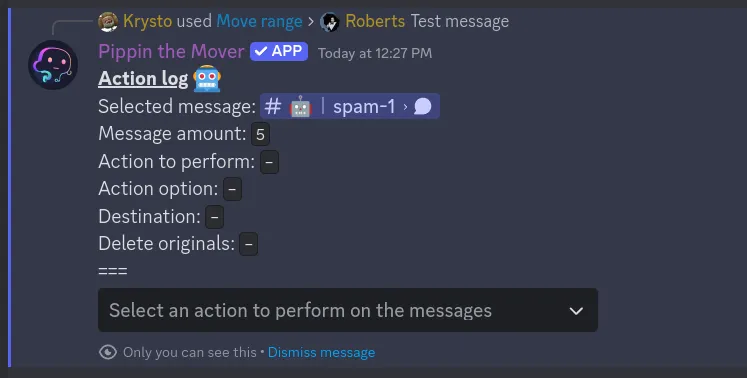
Action to perform
Now it’s necessary to fill out the action log. The first item on the action log is the message that was selected. By clicking the message you’ll be taken to it. The second item contains the number inputted in the modal window.
There are multiple actions that can be performed on the selected messages. When the dropdown is clicked, 4 different actions are shown. Each of the actions does something different with the list of messages.
- Repost into a channel - the whole list of messages gets reposted into another channel;
- Repost into a thread/forum - the whole list of messages gets reposted into another thread or forum post;
- Repost as a thread - a new thread is created and the whole list of messages gets reposted into that thread;
- Repost as a forum post - a new forum post is created and the whole list of messages gets reposted into that forum post.
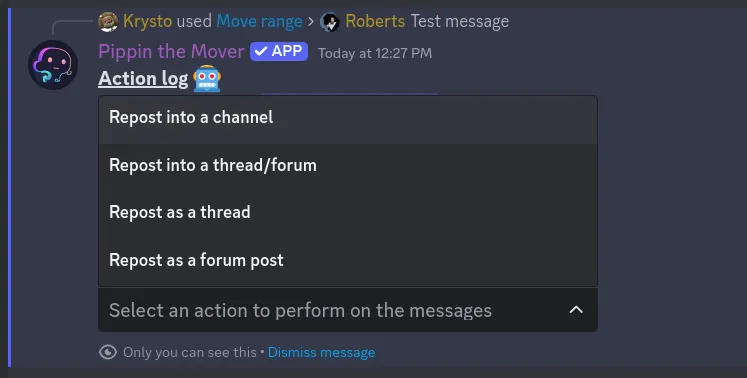
Moving attached thread
When moving messages into a channel it’s necessary to note that it’s possible to move threads that are attached to the selected messages.
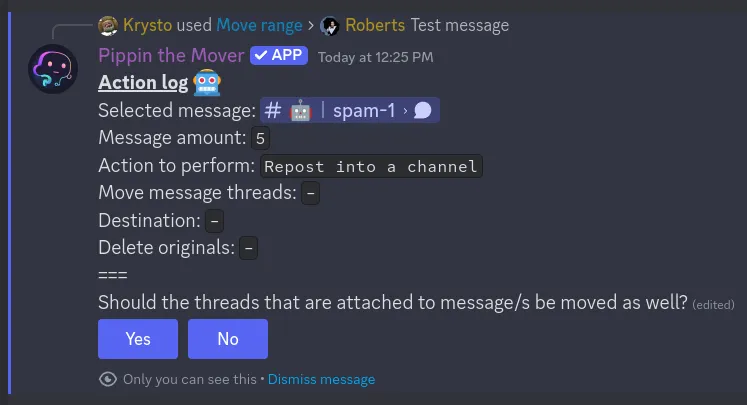
If “Yes” is selected then the selected messages and the attached threads will be moved together, otherwise only the selected messages will be moved.
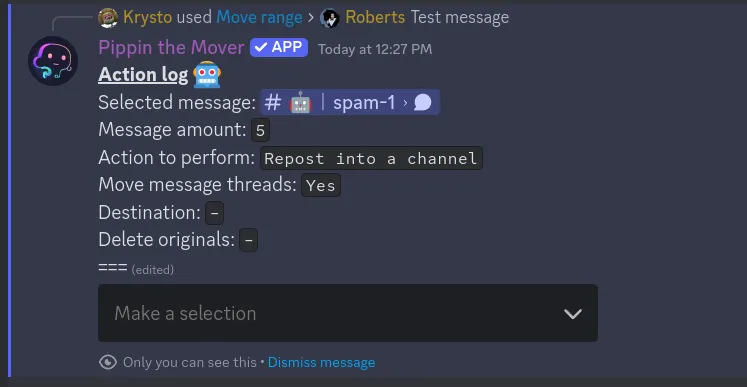
Private thread
When reposting the messages as a thread, it’s possible to make it private.
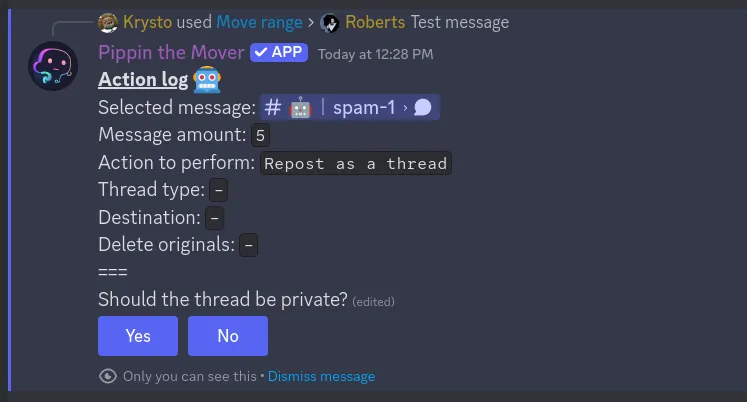
After selecting “Yes” or “No” the “Thread type” will be changed to “Private” or “Public” depending on which button was pressed.
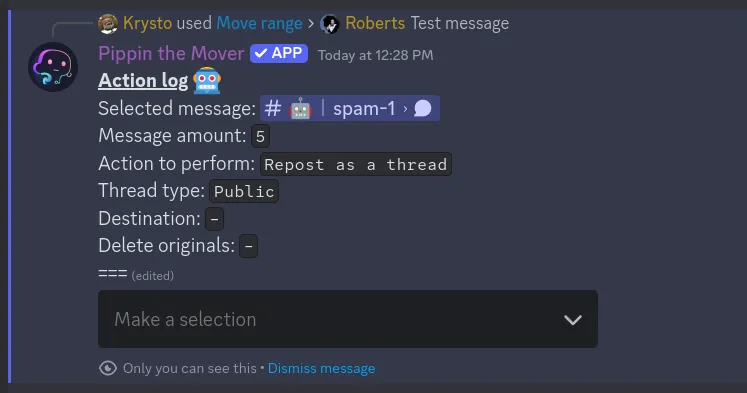
If any other action is selected other than “Repost into a channel” or “Repost as a thread” then the “Action option” is crossed out and the option selection step is skipped.
Destination
By clicking the dropdown a list of channels, threads, and forum posts will show up. Only text rooms that the user can access will show up.
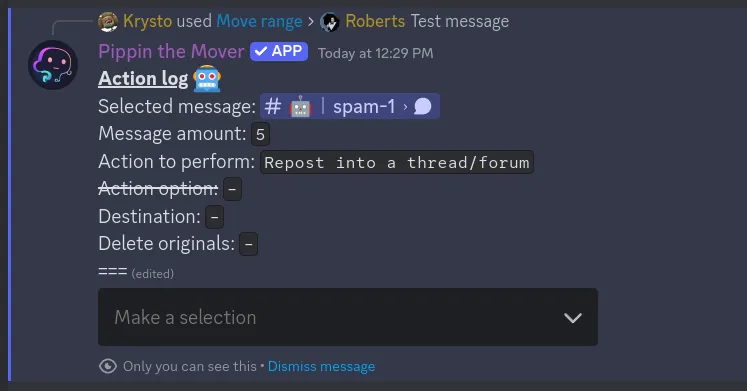
The selected destination will show up on the action log. By clicking it you’ll be redirected to the destination.
Message deletion
The last step is to select if the original message should be deleted or not. If “Yes” is selected then after the message is moved the old message will be deleted.
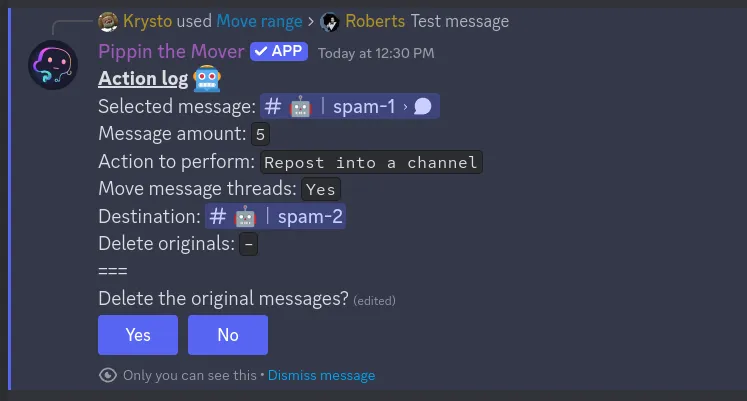
Confirm move
After selecting all of the options for the action log, Pippin will display multiple notes regarding the quirks of moving messages, the amount of moves that are required for the move, the amount that is left for the server, and give you the option to commence with the message moving.
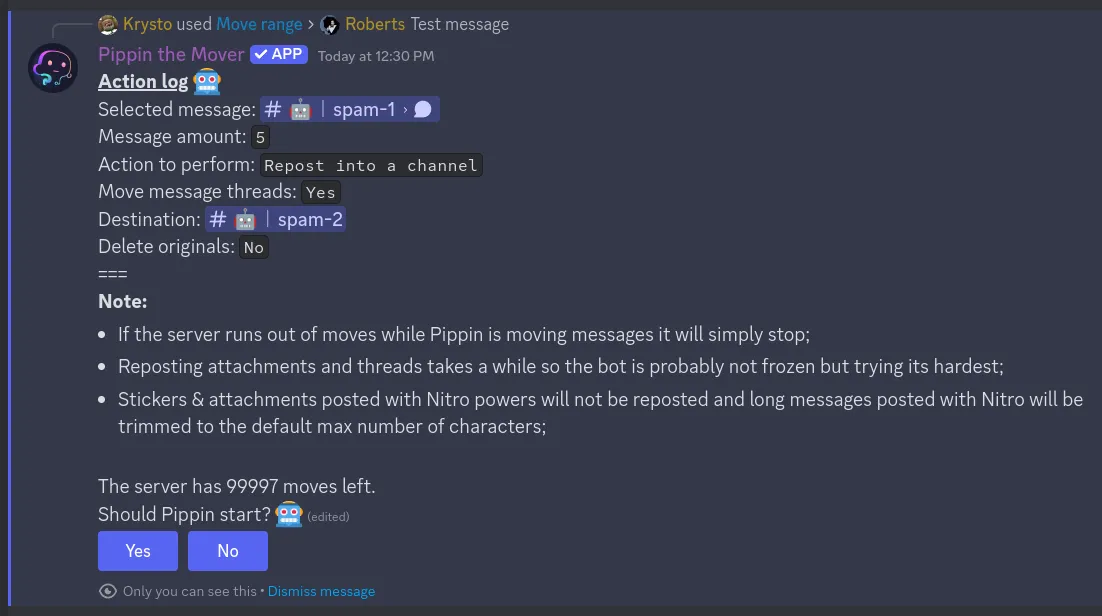
For the free tier users the notes also contain an explanation as to why the default value for “Move message threads” is “No”.
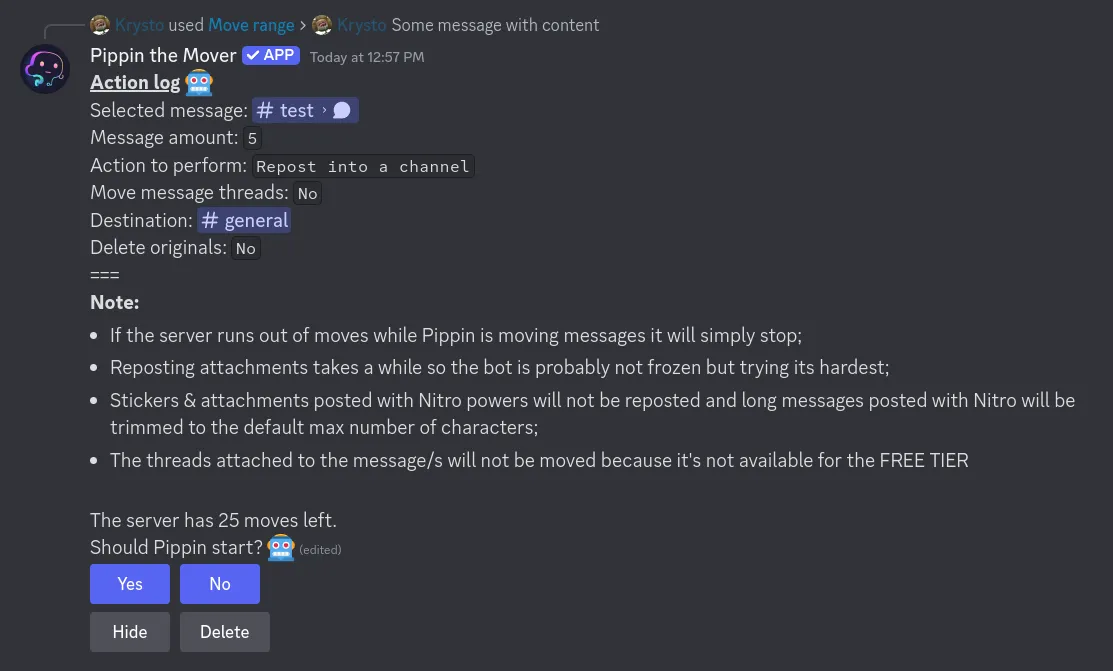
If “No” is selected then the message moving is cancelled.
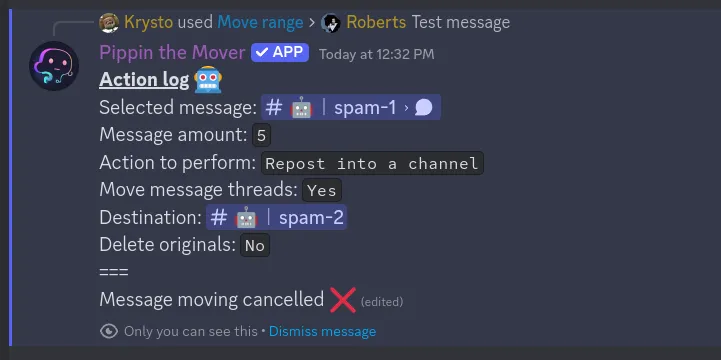
Pippin working
Pippin will start working right after the “Yes” button is selected.
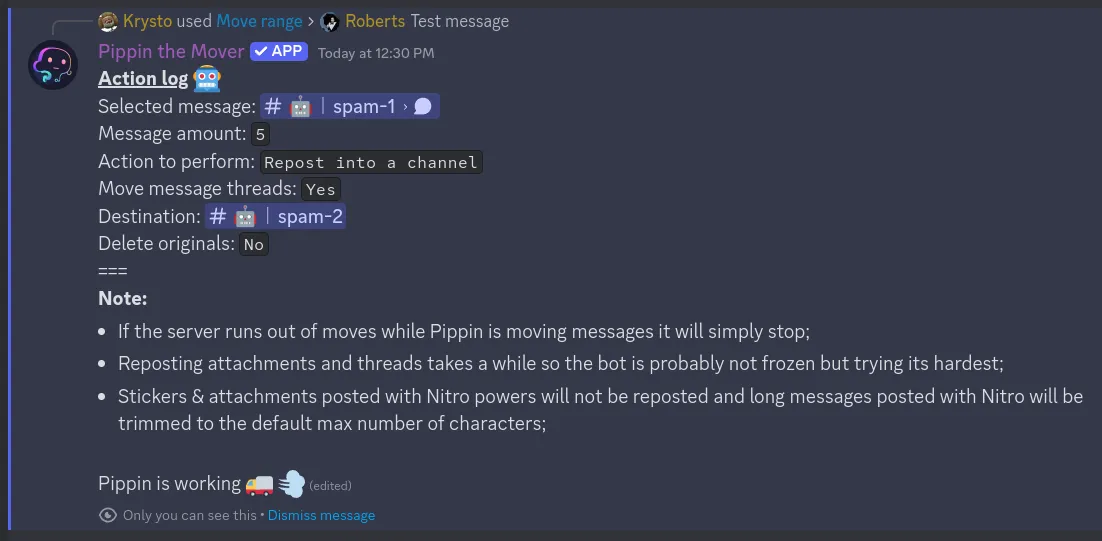
When Pippin is finished the message will change to completed.