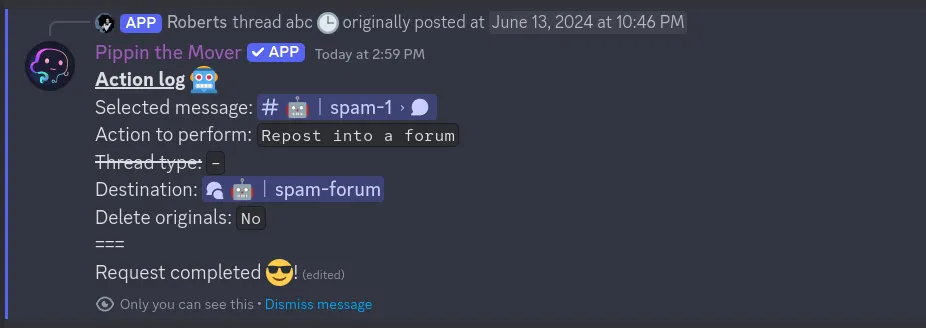Move thread / forum
This page describes the functionality and quirks of the “Move thread / forum” action which allows selecting a thread or forum post and seamlessly relocate it to another channel, thread, or forum post. Besides the content, the message’s author name and avatar, attachments, reactions, stickers, embedded data are also moved.
Selecting the action
To select the thread that needs to be moved either right-click or click the 3 dots on the right side of the thread’s message. Then under “Apps” click the “Move thread / forum” action.
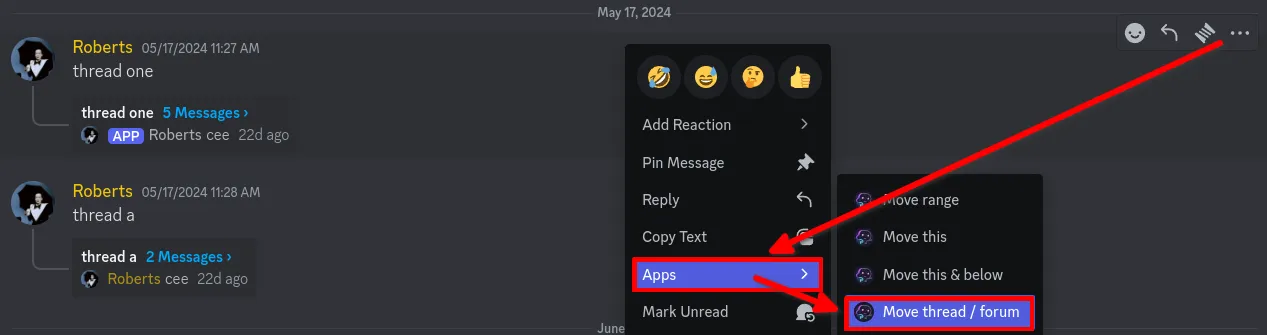
To select a forum post that needs to be moved right-click or click the 3 dots on the right side of the first forum post message. Then same as before under “Apps” click the “Move thread / forum” action.
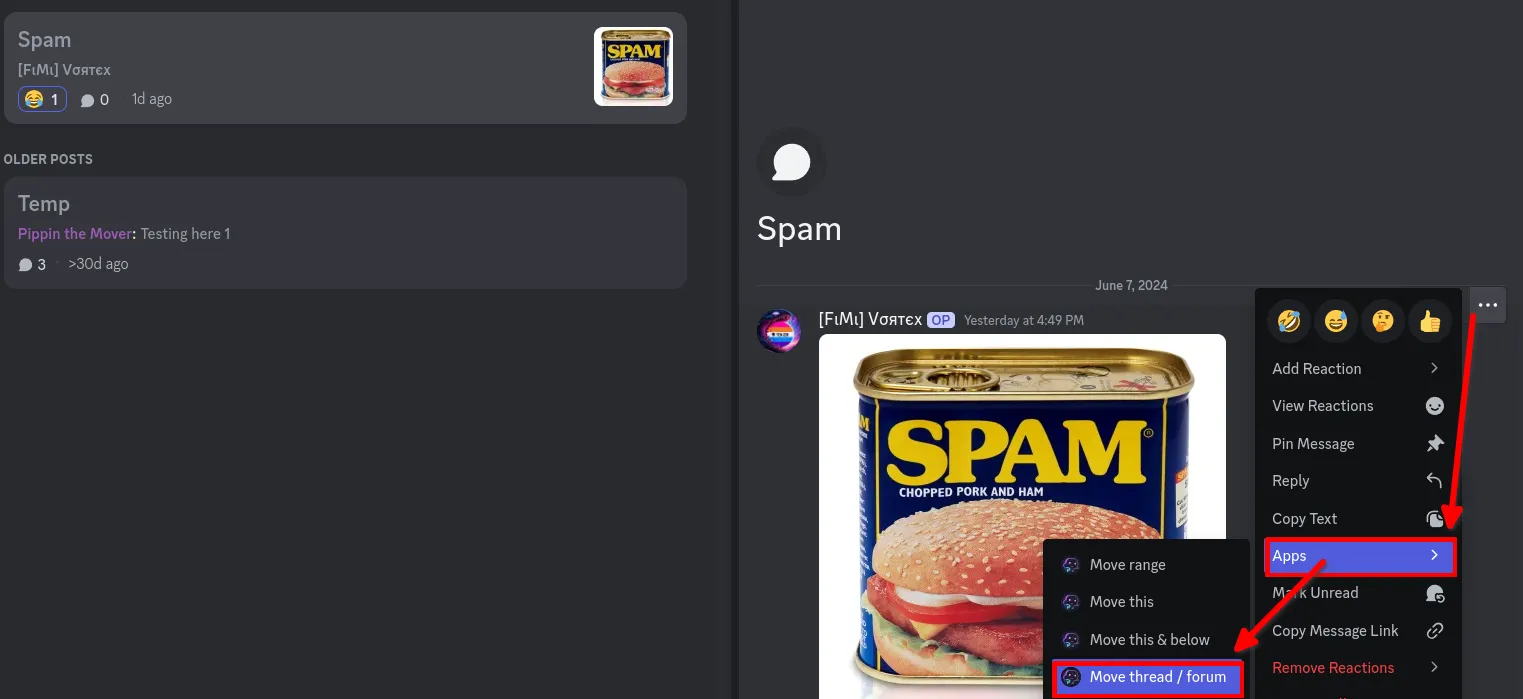
A new message will be sent in the channel that the message was selected in. It will be visible to other users as well, however, they will not be able to interact with it. Only the user that initiated the action can interact with the “Action log” of Pippin.
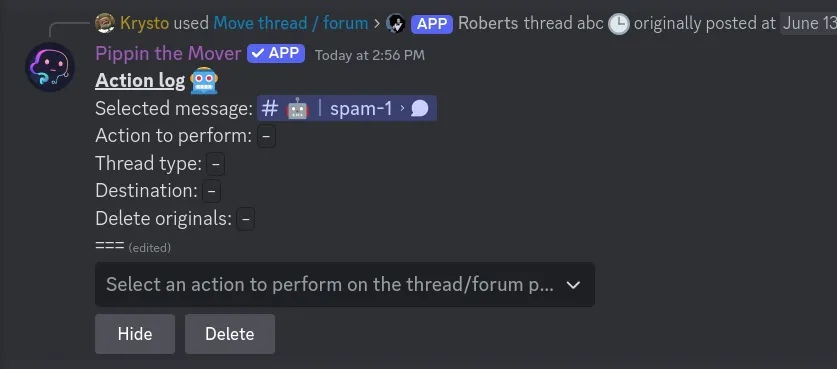
At the bottom of the action log there are two buttons - “Hide” and “Delete”. Clicking “Hide” will hide the message from other users and clicking “Delete” will delete the action log.

Action to perform
Now it’s necessary to fill out the action log. The first item on the action log is the message that was selected. By clicking the message you’ll be taken to it.
There are multiple actions that can be performed on the selected thread or forum post. When the dropdown is clicked, 4 different actions are shown. Each of the actions does something different with the thread or forum post.
- Repost into a channel as thread - a new thread is created and the messages of the original thread or forum post are moved to the new thread;
- Repost into a forum - a new forum post is created and the messages of the original thread or forum post are moved to the new forum post;
- Flatten into a channel - the messages of the selected thread or forum post are moved into a channel;
- Flatten into a thread/forum - the messages of the selected thread or forum post are moved into another existing thread or forum post.
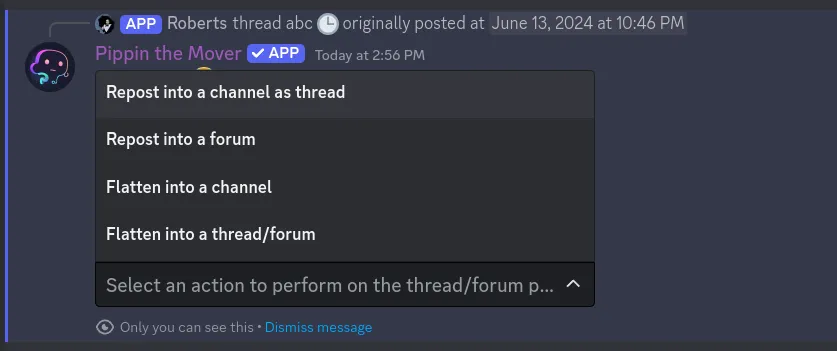
Private thread
When reposting the thread or forum post as a thread, it’s possible to make the it private.
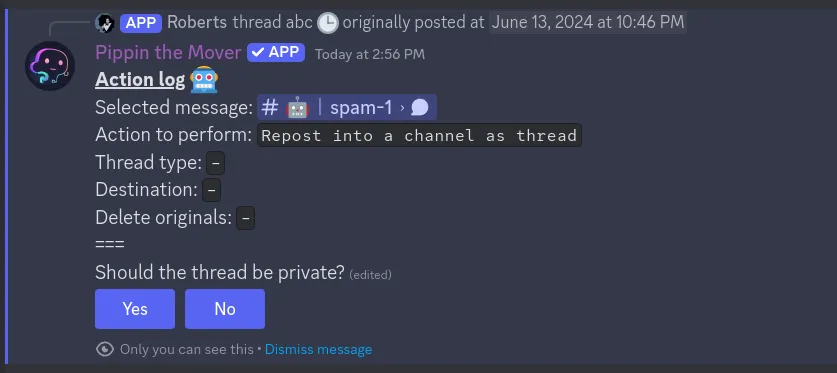
After selecting “Yes” or “No” the “Thread type” will be changed to “Private” or “Public” depending on which button was pressed.
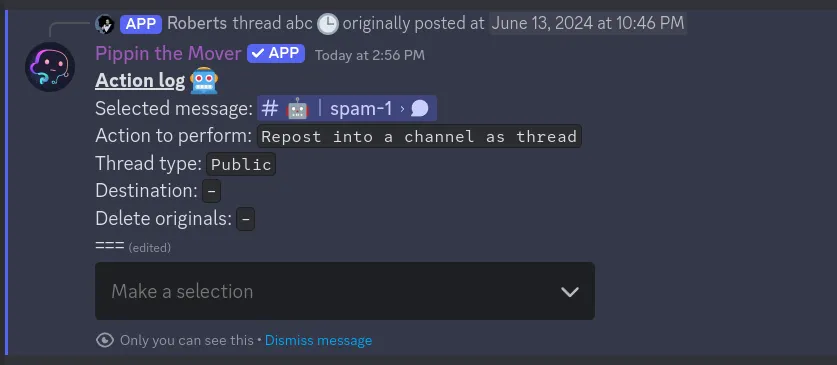
If any other action is selected other than “Repost into a channel as thread” then the “Thread type” is crossed out and the thread type selection step is skipped.
Destination
By clicking the dropdown a list of channels, threads, and forum posts will show up. Only text rooms that the user can access will show up.
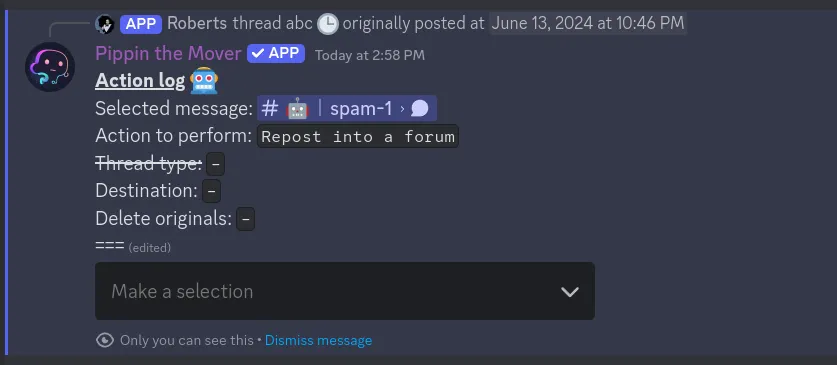
The selected destination will show up on the action log. By clicking it you’ll be redirected to the destination.
Message deletion
The last step is to select if the original thread or forum post should be deleted or not. If “Yes” is selected then after the thread or forum post is moved it will be deleted.
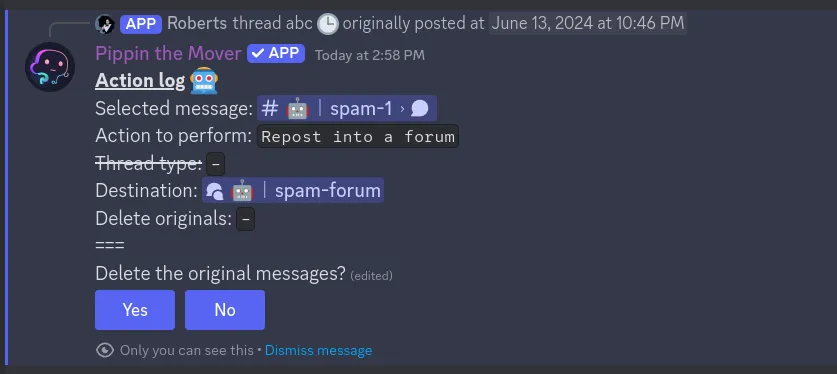
Confirm move
After selecting all of the options for the action log, Pippin will display multiple notes regarding the quirks of moving messages, the amount of moves that are required for the move, the amount that is left for the server, and give you the option to commence with the message moving.
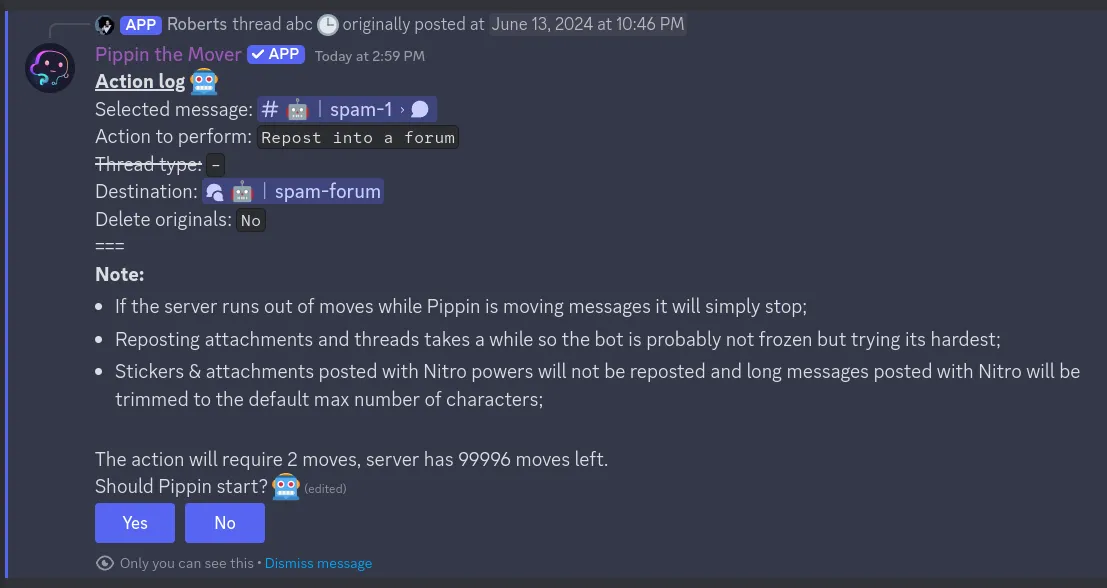
If “No” is selected then the message moving is cancelled.
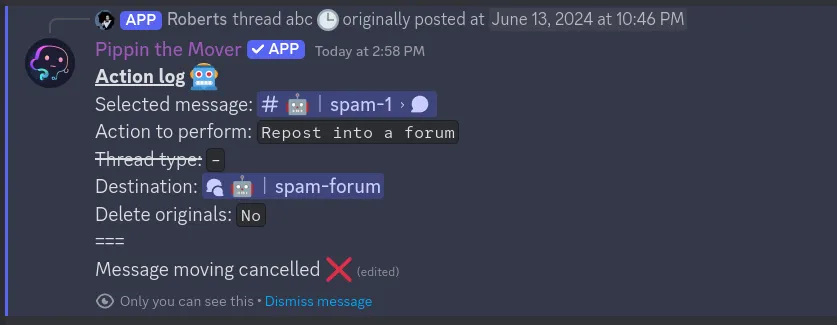
Pippin working
Pippin will start working right after the “Yes” button is selected.
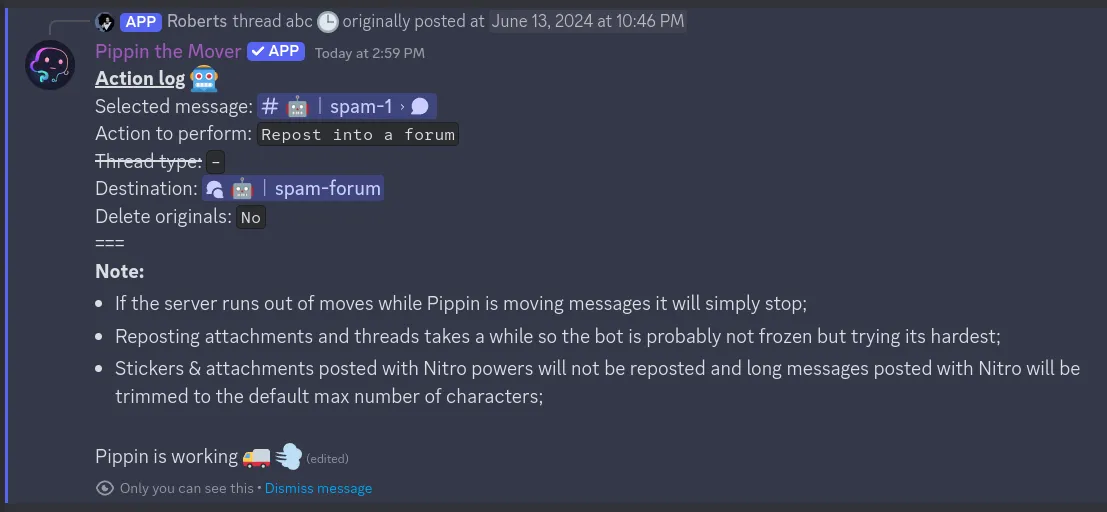
When Pippin is finished the message will change to completed.